Internet Explorer 8如何设置默认主页地址-设置默认主页地址的方法
作者:快盘下载 人气:很多人不知道Internet Explorer 8如何设置默认主页地址?今日为你们带来的文章是Internet Explorer 8设置默认主页地址的方法,还有不清楚小伙伴和小编一起去学习一下吧。
第一步:首先打开【Internet Explorer 8】浏览器,如下图所示。
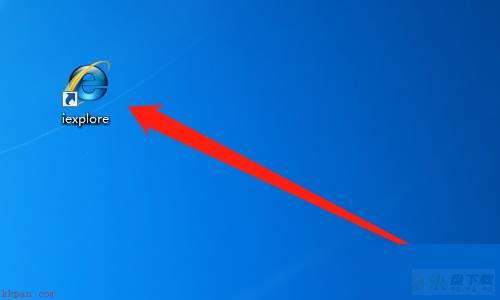
第二步:然后点击【工具】,如下图所示。
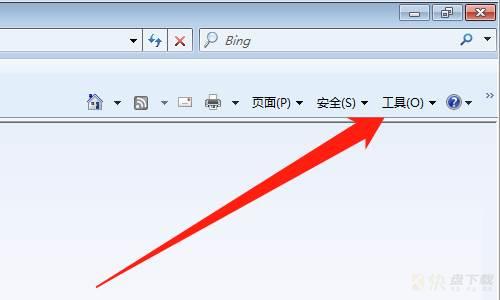
第三步:然后点击【Internet选项】,如下图所示。
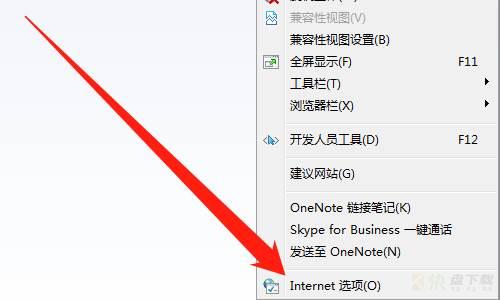
第四步:然后点击【常规】,如下图所示。
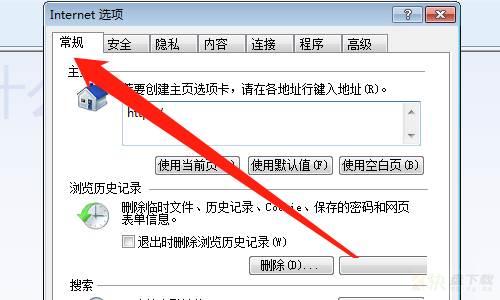
第五步:然后输入【需要设置的地址】,如下图所示。
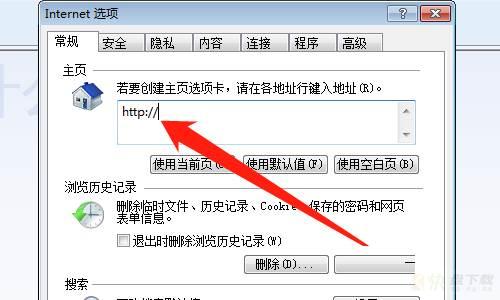
第六步:然后点击【应用】按钮,点击【确定】按钮,如下图所示。
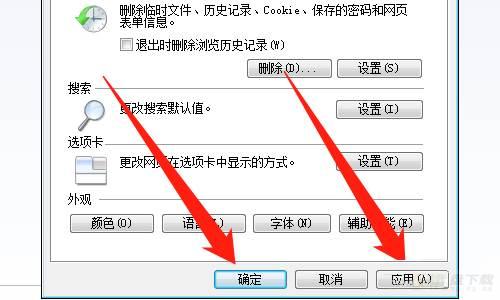
以上就是小编给大家带来的Internet Explorer 8如何设置默认主页地址的全部内容,希望能够帮助到大家哦。
加载全部内容