Internet Explorer 8怎么删除Cookie与历史记录-删除教程
作者:快盘下载 人气:小伙伴们知道Internet Explorer 8怎么删除Cookie与历史记录吗?今天小编就来讲解Internet Explorer 8删除Cookie与历史记录的方法,感兴趣的快跟小编一起来看看吧,希望能够帮助到大家。
第一步:首先打开【Internet Explorer 8】浏览器,如下图所示。
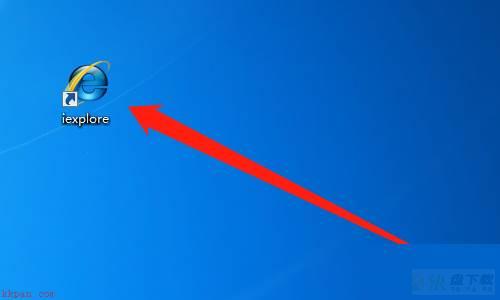
第二步:然后点击【工具】,如下图所示。
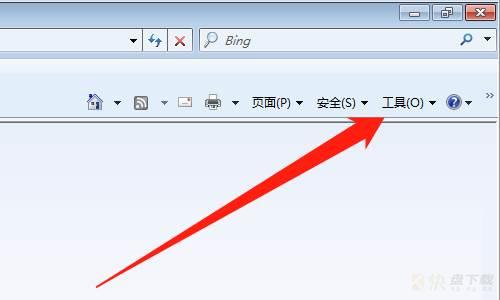
第三步:然后点击【Internet选项】,如下图所示。
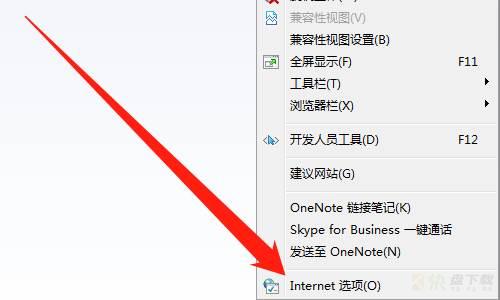
第四步:然后点击【常规】,如下图所示。
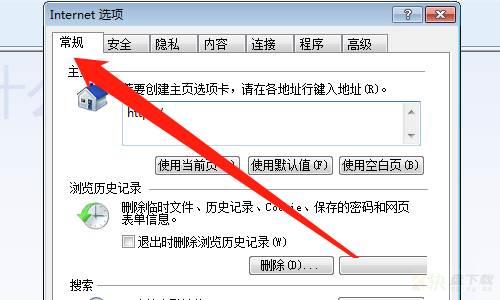
第五步:然后点击【删除】按钮,如下图所示。
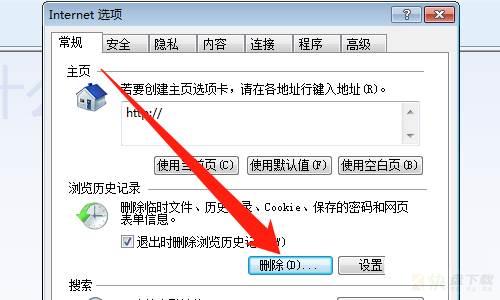
第六步:然后勾选【Cookie】与【历史记录】,点击【删除】按钮,如下图所示。
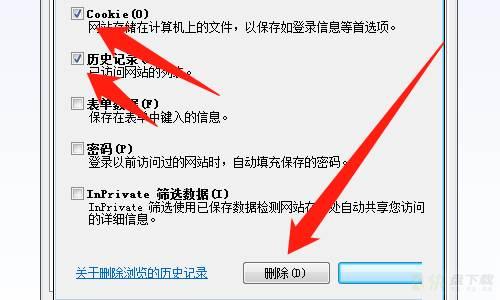
第七步:然后点击【应用】按钮,点击【确定】按钮,如下图所示。
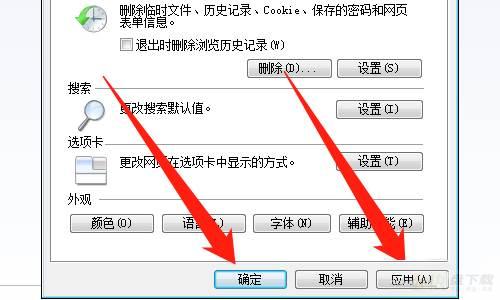
以上就是小编给大家带来的Internet Explorer 8怎么删除Cookie与历史记录的全部内容,希望能够帮助到大家哦。
加载全部内容