Internet Explorer 8怎么设置退出时删除历史记录-设置教程
作者:快盘下载 人气:近日有一些小伙伴咨询小编Internet Explorer 8怎么设置退出时删除历史记录?下面就为大家带来了Internet Explorer 8设置退出时删除历史记录的方法,有需要的小伙伴可以来了解了解哦。
第一步:首先打开【Internet Explorer 8】浏览器,如下图所示。
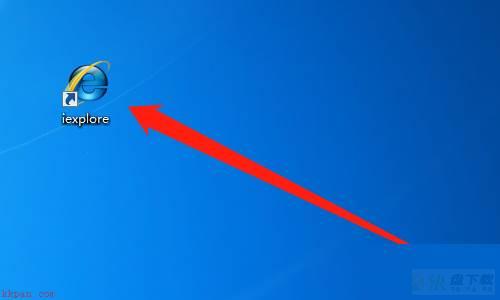
第二步:然后点击【工具】,如下图所示。
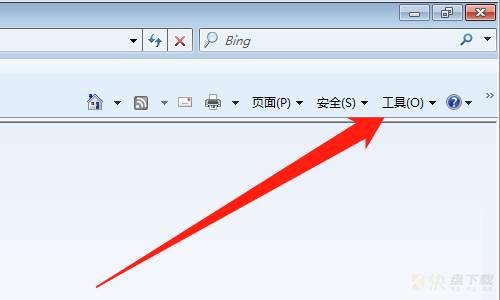
第三步:然后点击【Internet选项】,如下图所示。
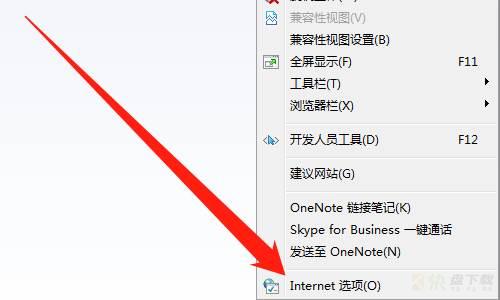
第四步:然后点击【常规】,如下图所示。
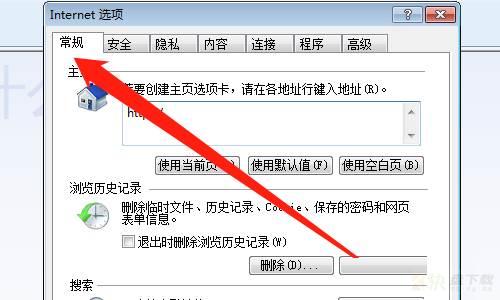
第五步:然后勾选【退出时删除浏览器历史记录】,如下图所示。
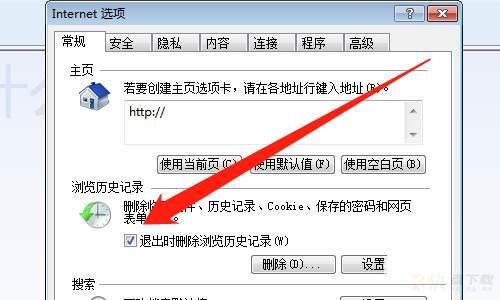
第六步:然后点击【应用】按钮,点击【确定】按钮,如下图所示。
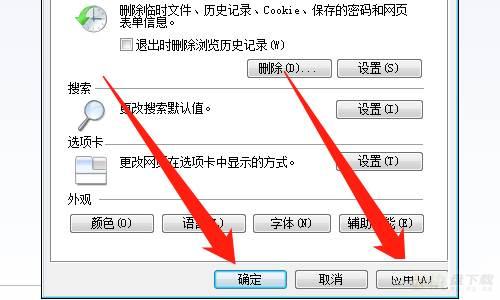
以上就是小编给大家带来的Internet Explorer 8怎么设置退出时删除历史记录的全部内容,希望能够帮助到大家哦。
加载全部内容