Eclipse如何调试程序-Eclipse调试程序的方法
作者:快盘下载 人气:近日有一些小伙伴咨询小编Eclipse如何调试程序?下面就为大家带来了Eclipse调试程序的方法,有需要的小伙伴可以来了解了解哦。
第一步:打开eclipse开发工具,并打开一个可运行的程序,如图所示:
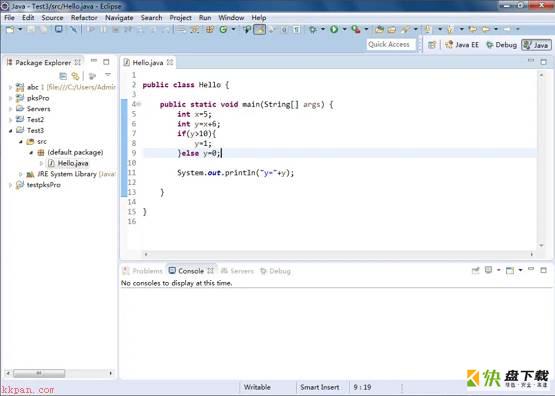
第二步:在类Hello.java中的行标处右键,选中弹出菜单中的【Toggle Breakpoint】,如图所示:
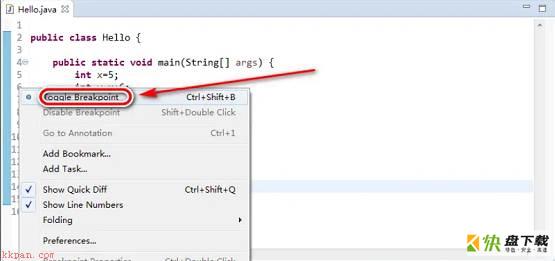
第三步:右键单击Package Explorer面板中的Hello.java文件,依次选择【Debug As】-【Java Application】,如图所示:
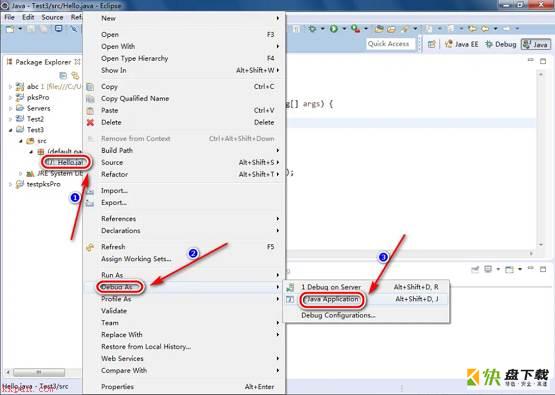
第四步:点击【Yes】按钮,如图所示:
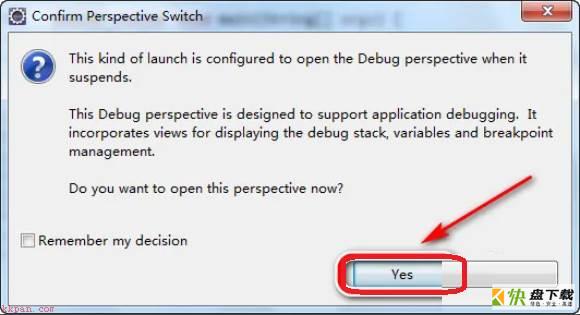
第五步:点击工具栏的工具按钮,实现单步执行程序,如图所示:
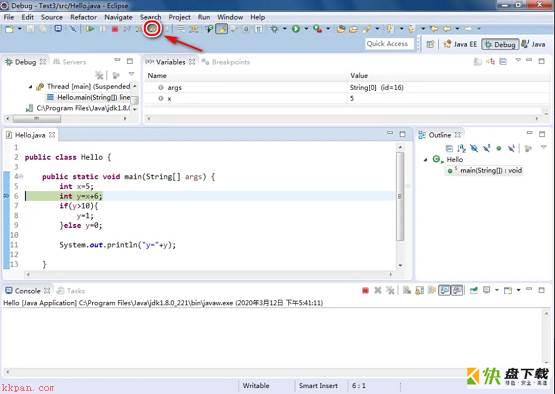
第六步:查看Variables窗口中变量的值的变化情况,如图所示:
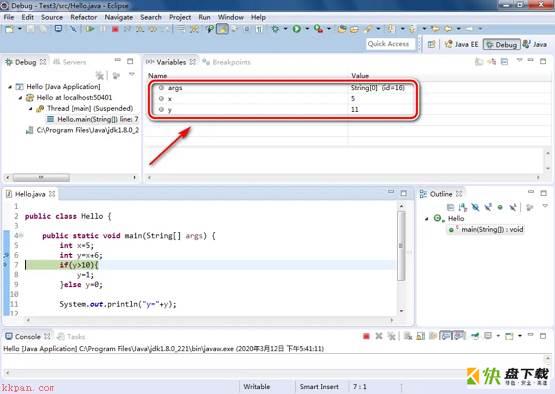
第七步:程序执行完成,输出结果,如图所示:
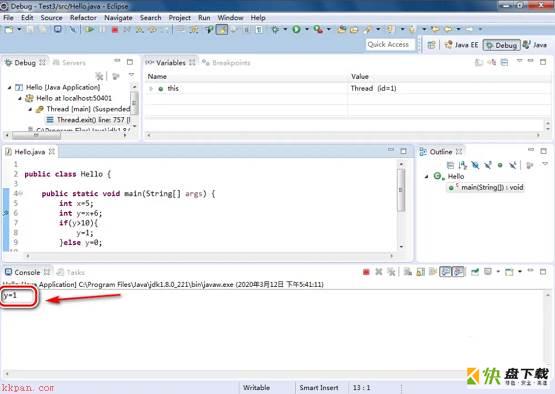
以上就是小编给大家带来的Eclipse如何调试程序的全部内容,希望能够帮助到大家哦。
加载全部内容