Xshell怎么连接linux系统-Xshell连接linux系统的方法
作者:快盘下载 人气:近日有一些小伙伴咨询小编xshell怎么连接linux系统?下面就为大家带来了Xshell连接linux系统的方法,有需要的小伙伴可以来了解了解哦。
第一步:打开xshell软件,点击左上角+号建立连接。
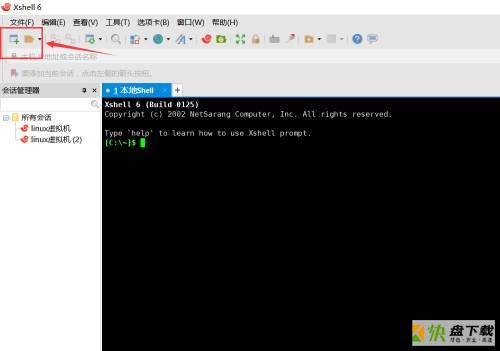
第二步:填写linux服务器ip地址,协议默认ssh,端口默认22。接着点击连接。
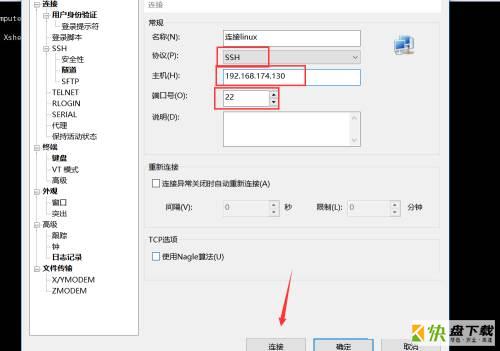
第三步:输入用户名,点击确定。
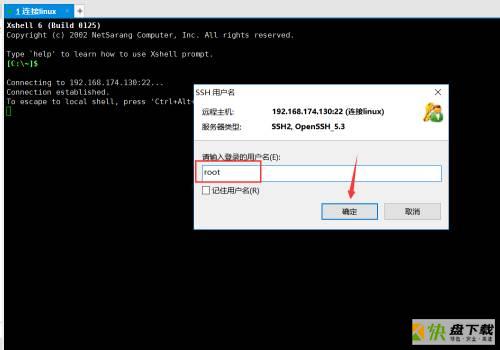
第四步:输入密码,点击确定进行连接。
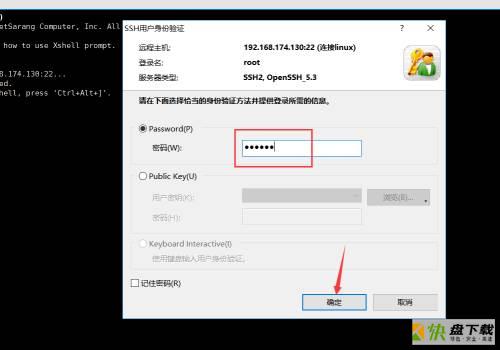
第五步:连接成功,输入linux指令可以正常执行。
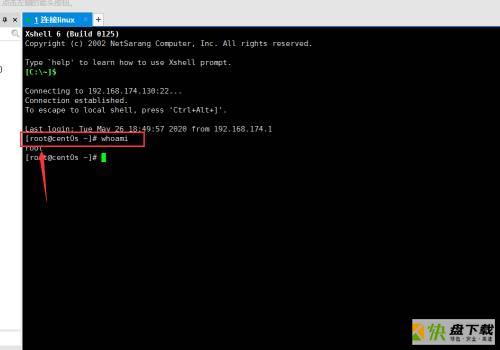
以上就是小编给大家带来的Xshell怎么连接linux系统的全部内容,希望能够帮助到大家哦。
加载全部内容