uTorrent如何将界面语言设置为英语-将界面语言设置为英语的方法
作者:快盘下载 人气:38小伙伴们知道uTorrent如何将界面语言设置为英语吗?今天小编就来讲解uTorrent将界面语言设置为英语的方法,感兴趣的快跟小编一起来看看吧,希望能够帮助到大家。
第一步:在uTorrent窗口中,点击工具栏上的“齿轮”图标。
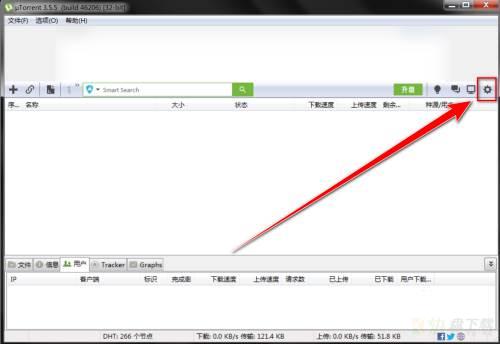
第二步:在设置窗口中,点击“常规”。
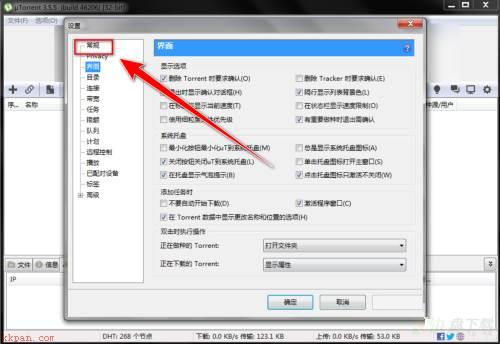
第三步:在“常规”页面中,点击“界面语言”右边的下拉选择框。
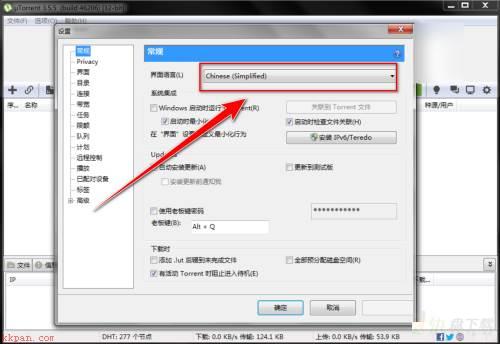
第四步:在下拉列表中,点击“english”。
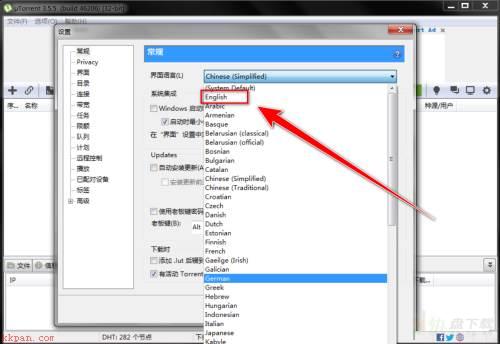
第五步:点击底部的“确定”按钮。
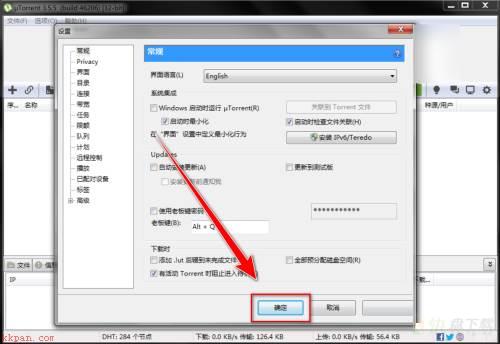
第六步:在提示框中,点击“确定”按钮,重启uTorrent。
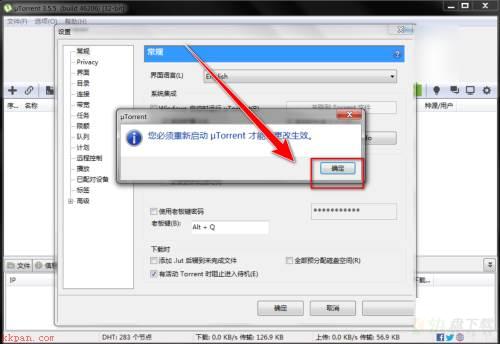
以上就是小编给大家带来的uTorrent如何将界面语言设置为英语的全部内容,希望能够帮助到大家哦。
加载全部内容