Adobe Illustrator CS6如何绘制五角星-绘制五角星的方法
作者:快盘下载 人气:近日有一些小伙伴咨询小编Adobe Illustrator CS6如何绘制五角星?下面就为大家带来了Adobe Illustrator CS6绘制五角星的方法,有需要的小伙伴可以来了解了解哦。
第一步:打开Adobe Illustrator CS6软件。

第二步:打开Adobe Illustrator CS6后,点击新建。
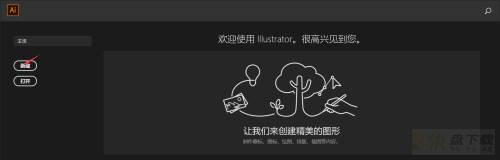
第三步:进去后使用默认数值,在点击左下角创建(蓝色选框)。
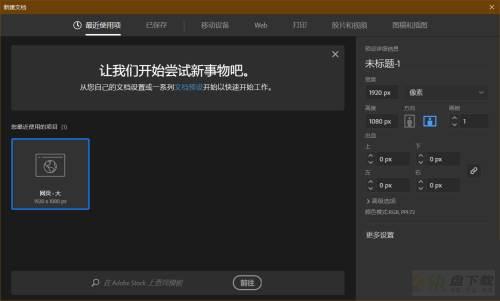
第四步:在左边工具选择框中,选择矩形工具。

第五步:鼠标点击星形工具。
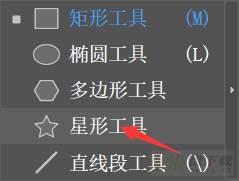
第六步:在画板上绘制出五角星即可。
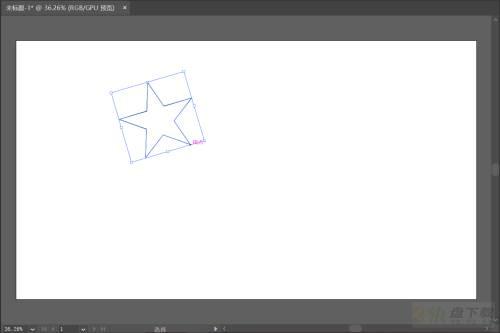
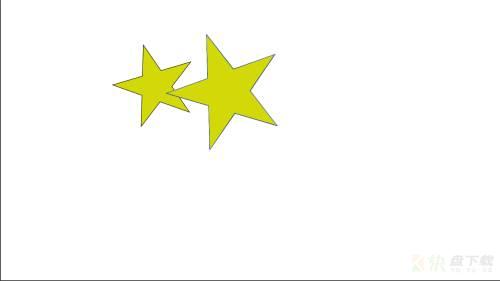
以上就是小编给大家带来的Adobe Illustrator CS6如何绘制五角星的全部内容,希望能够帮助到大家哦。
加载全部内容