Adobe Photoshop Lightroom色彩空间怎么设置为SRGB-设置为SRGB的方法
作者:快盘下载 人气:很多人不知道Adobe photoshop Lightroom色彩空间怎么设置为SRGB?今日为你们带来的文章是Adobe Photoshop Lightroom色彩空间设置为SRGB的方法,还有不清楚小伙伴和小编一起去学习一下吧。
第一步:首先,需要打开Lightroom软件(如图所示)。
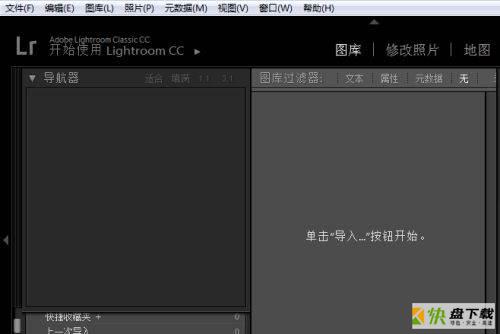
第二步:点击菜单中的编辑(如图所示)。
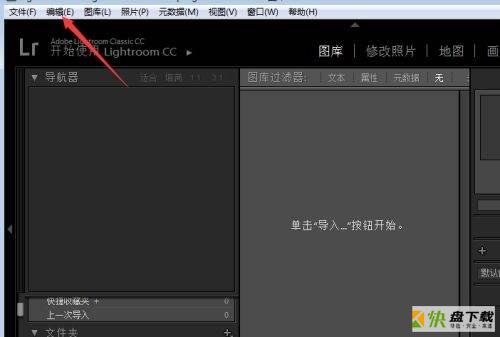
第三步:弹出了下拉菜单选中首选项(如图所示)。
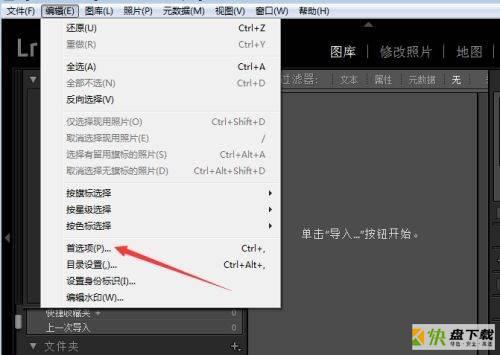
第四步:进入到首选项界面中,点击外部编辑(如图所示)。
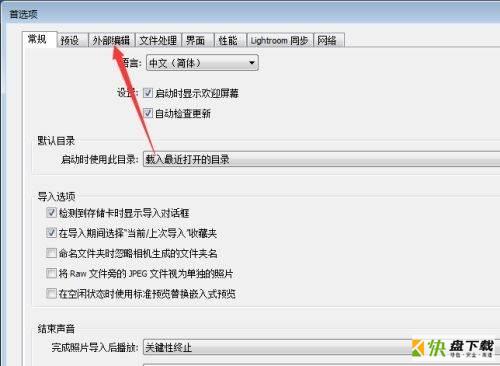
第五步:点击色彩空间选项(如图所示)。
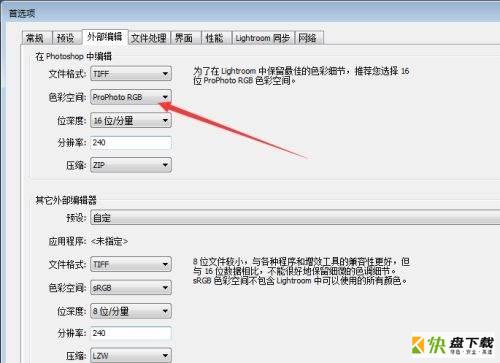
第六步:弹出了下拉菜单选中SRGB选项(如图所示)。
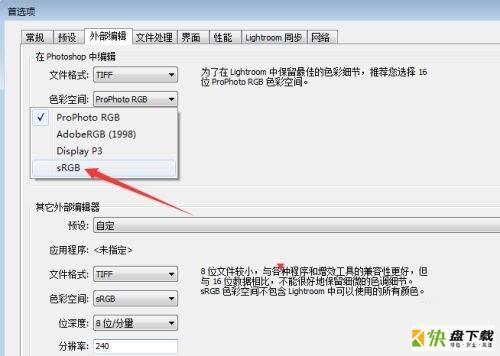
第七步:选中SRGB选项之后,点击确定(如图所示)。
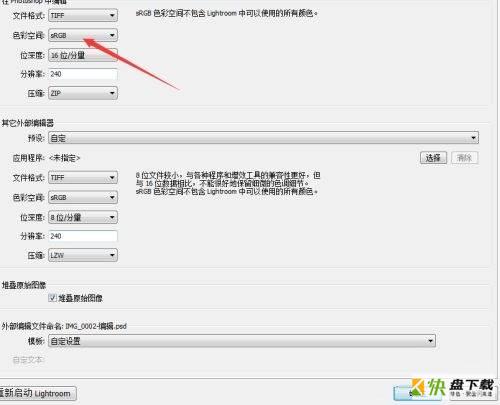
以上就是小编给大家带来的Adobe photoshop lightroom色彩空间怎么设置为SRGB的全部内容,希望能够帮助到大家哦。
加载全部内容